Sixth Week Report
NodeMCU as HTTP Server using Wi-Fi STA mode
NodeMCU has Station (STA) mode using which it can connect to existing wi-fi network and can act as HTTP server with IP address assigned by that network.
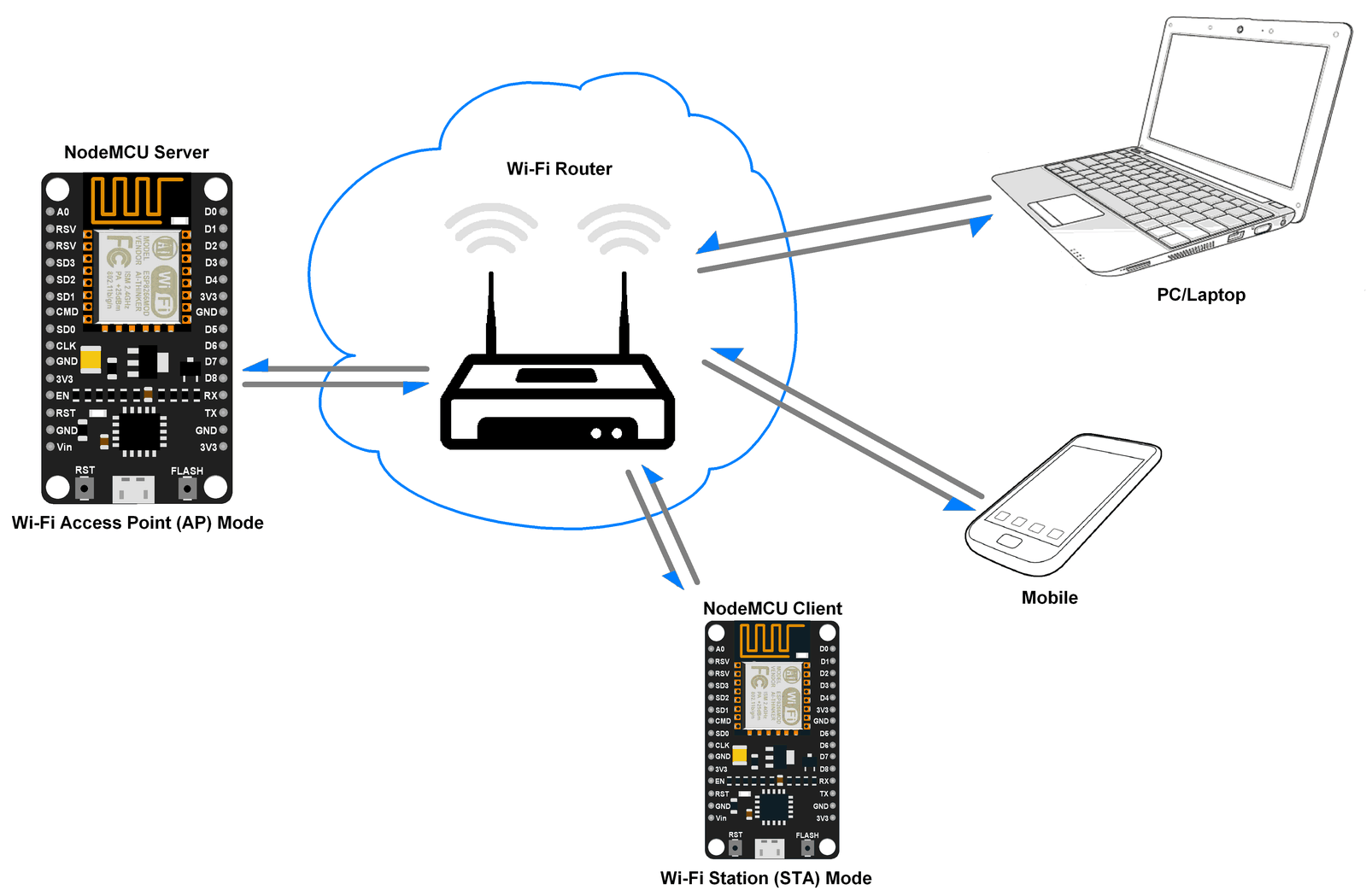
NodeMCU gets an IP from Wi-Fi Router to which it is connected. With this IP address, it can act as an HTTP server to which any wi-fi device can connect.
Example
Let’s write a Lua Script to enable NodeMCU as HTTP server with Wi-Fi STA/AP mode and control an LED connected at server side from client side.
Here we have connected LED to the pin no. 2 i.e. D2 pin on NodeMCU board as shown in the figure.
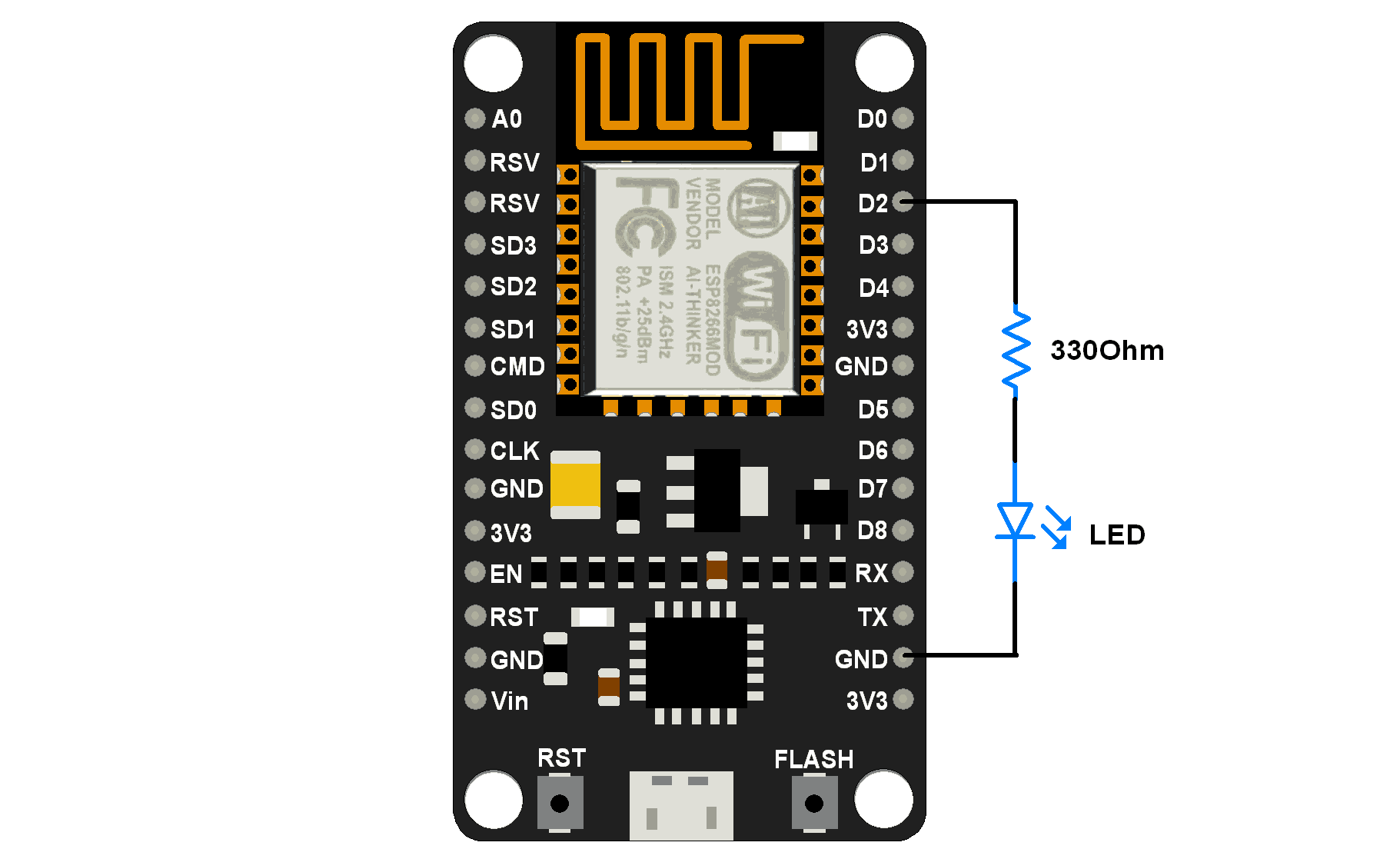
HTML page for client
As we are making HTTP server for LED on/off functionality, we are going to make simple HTML page which will be visible at client side and able to take user input for LED on/off. It is user friendly representation of button input which takes input from user on click.
We need to write two HTML pages for LED ON and LED OFF state i.e. when client clicks the LED ON button, then in next action we need to provide option for LED OFF. Below are the two HTML code snippets for LED ON and LED OFF state presentation.
HTML Code Snippet for LED ON
<!DOCTYPE html>
<html>
<head><title>LED Control</title></head>
<body>
<h1>LED</h1>
<p>Click to switch LED on and off.</p>
<form method="get">
<input type="button" value="LED ON" onclick="window.location.href='/ledon'">
</form>
</body>
</html>
HTML Code Snippet for LED OFF
<!DOCTYPE html>
<html>
<head><title>LED Control</title></head>
<body>
<h1>LED</h1>
<p>Click to switch LED on and off.</p>
<form method="get">
<input type="button" value="LED OFF" onclick="window.location.href='/ledoff'">
</form>
</body>
</html>
From above two HTML snippets we can see that only forms are different for LED ON and LED OFF state.
Let’s look at HTML lines:
!Doctype html : This declaration defines that document as an HTML and helps browsers to display web pages correctly. It must appear once, at the top of the page.
html : This is the root element of HTML page.
head : This element contains meta information about the document.
title : This element specifies a title for the document.
body : This element contains the visible page content i.e. body of document.
h1 : This element defines the largest font size for heading. similarly, we can use h2, h3 and so on for smaller font sizes of the header.
p : This element defines a paragraph.
form : This element defines a form that is used to collect user input.
window.location.href : This is a property that will tell us the current URL location. Changing the value of the property will redirect the page.
e.g. window.location.href='/ledon' will redirect the current page to the URL current_url/ledon page.If current location is http://192.168.0.1 then it will redirect to http://192.168.0.1/ledon. Page redirect action is taken on click event ( e.g. click on button ).
Here, we are using above mentioned concept (page redirect) to redirect the client from LED ON page to LED OFF page and vice versa.
Now, we can send above HTML snippets when client connects to the server and also when client clicks on button.
Program
In Wi-Fi Access Point mode, NodeMCU creates server hence we can set its IP address, IP subnetmask and IP gateway.
Let’s take below SSID, Password to join network and addresses for AP mode.
- SSID = “NodeMCU”
- Password = “123456789”
- IP = “192.168.2.1”
- Subnet mask = “255.255.255.0”
- Gateway = “192.168.2.1”
Lua Script for HTTP server with wi-fi AP mode
wifi.setmode(wifi.SOFTAP) -- set AP parameter
config = {}
config.ssid = "NodeMCU"
config.pwd = "12345678"
wifi.ap.config(config)
config_ip = {} -- set IP,netmask, gateway
config_ip.ip = "192.168.2.1"
config_ip.netmask = "255.255.255.0"
config_ip.gateway = "192.168.2.1"
wifi.ap.setip(config_ip)
LEDpin = 2 -- declare LED pin
gpio.mode(LEDpin, gpio.OUTPUT)
server = net.createServer(net.TCP)-- create TCP server
function SendHTML(sck, led) -- Send LED on/off HTML page
htmlstring = "<!DOCTYPE html>\r\n"
htmlstring = htmlstring.."<html>\r\n"
htmlstring = htmlstring.."<head>\r\n"
htmlstring = htmlstring.."<title>LED Control</title>\r\n"
htmlstring = htmlstring.."</head>\r\n"
htmlstring = htmlstring.."<body>\r\n"
htmlstring = htmlstring.."<h1>LED</h1>\r\n"
htmlstring = htmlstring.."<p>Click to switch LED on and off.</p>\r\n"
htmlstring = htmlstring.."<form method=\"get\">\r\n"
if (led) then
htmlstring = htmlstring.."<input type=\"button\" value=\"LED OFF\" onclick=\"window.location.href='/ledoff'\">\r\n"
else
htmlstring = htmlstring.."<input type=\"button\" value=\"LED ON\" onclick=\"window.location.href='/ledon'\">\r\n"
end
htmlstring = htmlstring.."</form>\r\n"
htmlstring = htmlstring.."</body>\r\n"
htmlstring = htmlstring.."</html>\r\n"
sck:send(htmlstring)
end
function receiver(sck, data)-- process callback on recive data from client
if string.find(data, "GET /ledon") then
SendHTML(sck, true)
gpio.write(LEDpin, gpio.HIGH)
elseif string.find(data, "GET / ") or string.find(data, "GET /ledoff") then
SendHTML(sck, false)
gpio.write(LEDpin, gpio.LOW)
else
sck:send("<h2>Not found...!!</h2>")
sck:on("sent", function(conn) conn:close() end)
end
end
if server then
server:listen(80, function(conn)-- listen to the port 80
conn:on("receive", receiver)
end)
end
Note : After successful uploading of above script, client needs to connect to the network created by NodeMCU first.
After connecting to NodeMCU network from wifi, enter the server address in browser i.e. http://server_ip_address e.g. in our case it is http://192.168.2.1. After pressing Enter Key, we can see the HTML page response from server as shown in below image:
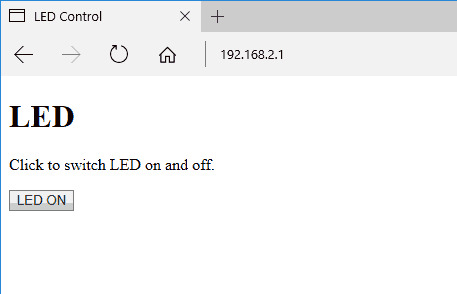
Now, let’s do the HTTP server to NodeMCU using Wi-Fi station mode.
IN Wi-Fi Station mode (STA), NodeMCU gets IP addresses from Wi-Fi router (access point). If we are also in same network then we can directly connect to NodeMCU HTTP server using IP address only.
Lua Script for HTTP server with wi-fi STA mode
station_cfg={}
station_cfg.ssid="ssid" -- Enter SSID here
station_cfg.pwd="password" -- Enter password here
wifi.setmode(wifi.STATION) -- set wi-fi mode to station
wifi.sta.config(station_cfg)-- set ssid&pwd to config
wifi.sta.connect() -- connect to router
LEDpin = 2 -- declare LED pin
gpio.mode(LEDpin, gpio.OUTPUT)
server = net.createServer(net.TCP)-- create TCP server
function SendHTML(sck, led) -- Send LED on/off HTML page
htmlstring = "<!DOCTYPE html>\r\n"
htmlstring = htmlstring.."<html>\r\n"
htmlstring = htmlstring.."<head>\r\n"
htmlstring = htmlstring.."<title>LED Control</title>\r\n"
htmlstring = htmlstring.."</head>\r\n"
htmlstring = htmlstring.."<body>\r\n"
htmlstring = htmlstring.."<h1>LED</h1>\r\n"
htmlstring = htmlstring.."<p>Click to switch LED on and off.</p>\r\n"
htmlstring = htmlstring.."<form method=\"get\">\r\n"
if (led) then
htmlstring = htmlstring.."<input type=\"button\" value=\"LED OFF\" onclick=\"window.location.href='/ledoff'\">\r\n"
else
htmlstring = htmlstring.."<input type=\"button\" value=\"LED ON\" onclick=\"window.location.href='/ledon'\">\r\n"
end
htmlstring = htmlstring.."</form>\r\n"
htmlstring = htmlstring.."</body>\r\n"
htmlstring = htmlstring.."</html>\r\n"
sck:send(htmlstring)
end
function receiver(sck, data)-- process callback on recive data from client
if string.find(data, "GET /ledon") then
SendHTML(sck, true)
gpio.write(LEDpin, gpio.HIGH)
elseif string.find(data, "GET / ") or string.find(data, "GET /ledoff") then
SendHTML(sck, false)
gpio.write(LEDpin, gpio.LOW)
else
sck:send("<h2>Not found...!!</h2>")
sck:on("sent", function(conn) conn:close() end)
end
end
if server then
server:listen(80, function(conn)-- listen to the port 80
conn:on("receive", receiver)
end)
end
Note : In wi-fi station mode we need to enter the ssid and password of existing network. After connecting to WiFi network enter the server address in browser i.e. http://assigned_ip_address. After pressing Enter Key we can see the HTML page response from server in the browser as shown above for AP mode.